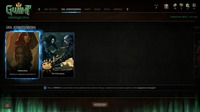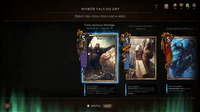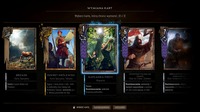Gwent - The Witcher card game - how to install (Ubuntu 16.04, wine-staging 2.18)
Make sure you have wine installed at minimum 2.18 version (it was tested by me). Here is how to achieve this: latest wine installation
Make sure you have proprietary producer's graphic card drivers installed. For example for NVIDIA required version is minimum 375.26 (it was tested by me). Here is how to achieve this: NVIDIA GTX GeForce drivers installation
Below there is a step by step instruction how to install and run the game:
If the instructions below the frame failed during updating GOG Galaxy client you should
download and install the client explicitely. The latest version of gog galaxy during
writing the article is setup_galaxy_1.2.39.53.exe).
So the client and game you can install by walking through the following steps:
-
env WINEPREFIX=~/.wine32-gwint WINEARCH=win32 /opt/wine-staging/bin/winecfgIn a popup window in Applications tab select Windows 7 option. Next switch to Graphics tab, check Virtual Desktop Emulation checkbox and fill in your desktop's resolution in use, for example 1366x768.
-
cd [directory that contains the file setup_galaxy_1.2.39.53.exe
env WINEPREFIX=~/.wine32-gwint WINEARCH=win32 /opt/wine-staging/bin/wine setup_galaxy_1.2.39.53.exe -
In the last step of installation you have to select option of automatical launching
galaxy client. The app after executed still will complain about failed update tries
but ignore it and press OK button. The app will open properly. Now you should login into the
gog account from within the application and there navigate to your game's library
and fire Gwent installation.
I you omitted launching galaxy client after installation, you can always run it from the shell by issuing following command:env WINEPREFIX=~/.wine32-gwint /opt/wine-staging/bin/wine C:\\windows\\command\\start.exe /Unix ~/.wine32-gwint/dosdevices/c:/users/Public/Pulpit/GOG\ Galaxy.lnk
-
env WINEPREFIX=~/.wine32-gwint WINEARCH=win32 /opt/wine-staging/bin/winecfgIn a popup window in Applications tab select Windows 7 option. Next switch to Graphics tab, check Virtual Desktop Emulation checkbox and fill in your desktop's resolution in use, for example 1366x768.
-
cd [directory that contains the files setup_gwent_1.2.23.10_pl-PL.exe and gogGalaxy.auth]
env WINEPREFIX=~/.wine32-gwint WINEARCH=win32 /opt/wine-staging/bin/wine setup_gwent_1.2.23.10_pl-PL.exeAfter installation on the Desktop will be created shortcut to the Gwent. When you try to run it it causes an error:
"Essential components needed to start GOG Galaxy are missing. Please reinstall the application"
To fix it you have to download GalaxyRedist.exe file and install it with the command:
env WINEPREFIX=~/.wine32-gwint WINEARCH=win32 /opt/wine-staging/bin/wine GalaxyRedist.exe -
If you run it now it launches the GOG Galaxy platform and takes you to the game's main page on the platform. But the "Play" button is inactive. So that shrink a little the window and from the "Start" menu select "Programs"->Gwint [GOG.com]->Gwint
-
In the GOG Galaxy "Play" button will change to the "Install" button. Click it and install the game (it will download about 2.1GB). After installation there will be available "Play" button again. Click it and the game will run seamlessly.